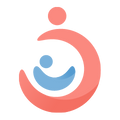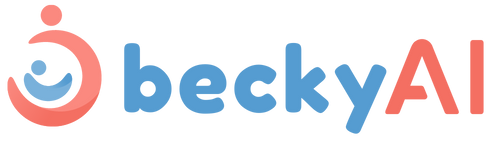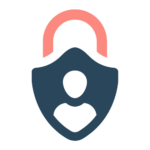Support
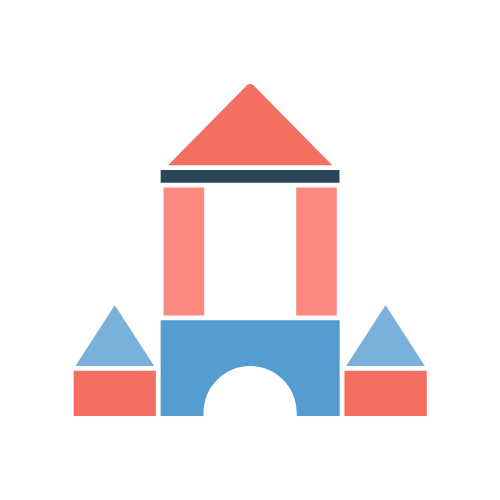
We are here to help!
Here you can check out the best resources and tips for your BeckyAI and get the best experience. You can find here the FAQs, QSG videos, troubleshooting videos, and so on.
Scan the QR code to download the APP or upgrade to our latest versions here.
General
We understand the importance of data security and that is why we took every precaution we could. As parents ourselves, we want you to rest assured and have these points to give.
First, we are using Amazon Web Services (AWS) to host the data. On top of that, our developers have used advanced world class technology that fully encrypts the data so that even if it were to be a data breach, the hacker would not be able to get any specific or sensitive data about your baby.
For a full list of our security practices, click here.
1. Open the BeckyAI APP
2. Select and click the "Mine"
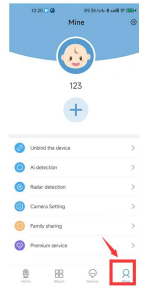
3. Click the “settings”.
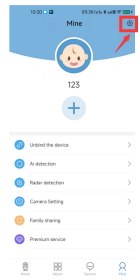
4. Click the “Device Information”.
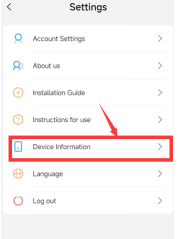
5. Click the “Firmware update”.
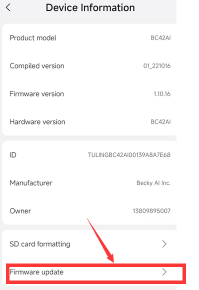
6. Click the “Upgrade”. When the update is complete, you will hear "Hello, connect success".
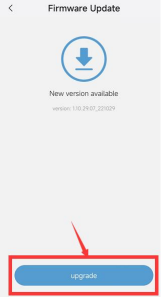
Note: During the update, please keep the network open and do not close the BeckyAI app.
Installation
Adding Devices
- The Wi-Fi password is incorrectly filled
- The room network signal is unstable or the connection is not 2.4G Wi-Fi.
- The device has been added by another account.
- The device was not reset before adding.
- You did not follow the steps to add the device.
- View the camera images on the app and make sure the entire baby is in the image and in the center.
- After clicking Mine > Rader detection, make sure that the white point is in the scan area.
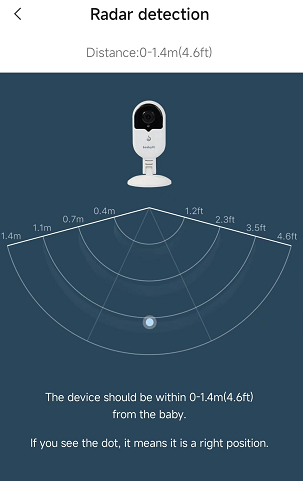
Device Use
- Smart phones can not control the device.
- The camera works normally and the SD card recording works normally. After the network is restored, you can view the video normally.
- Smart phones can not receive the alarm push message
- The buzzer works normally
- The default is to record all day.
- Click mine -> camera settings -> smart recording (Smart recording is to detect people to record, in the unoccupied state, the SD card does not record.)
- Babies in the mouth and nose covered, abnormal heart rate, crying, the buzzer’s red light will flash rapidly and make a buzzing sound for one minute.
- When low battery, the red light flashes slowly
- The buzzer factory has been configured
- The buzzer can be used when the camera is not external network
- Heart rate monitoring is valid when the baby is sleeping and in a stable state. (Heart rate monitoring is not accurate when the baby is moving, such as crawling.) It is recommended to monitor the heart rate/breathing when the baby is calm.
- No high-powered electrical appliances around the crib, such as microwave ovens, etc.